ETEC 5213 – Blog #2: Accessibility Features of Desktop Computers
In our last lesson in Educational Media, we learned about accessibility features when designing documentation and web courses. It was eye-opening to say the least. Accessibility in documentation and websites is the process of creating content in such a way that it can be consumed by all, including those with disabilities. FULL DISCLOSURE: I build websites as a side business. I’d say that 99% of the time, all of those websites are built on a content management system (CMS) platforms like Joomla or WordPress. This takes a lot of the “developer” out of “website developer” and turns me into more of a “website customizer.” HTML and CSS are like foreign languages for me; I can read them much better than I can “speak” them. Which is one of the things I’m hoping to get better at with these courses.
All that being said, I’ve never really considered accessibility in document and website development. And I’m a bit embarrassed to say that considering that most of my job for the past 14 years has revolved around me creating or maintaining documentation and websites. Luckily, I’ve accidentally got most of the items right. Utilizing Heading styles in the document structure is something that I have long practiced instead of just using a larger font. As well as using bulleted lists and tables. But, I never considered it as accommodating individuals with disabilities. I always thought, “Hey…it’s a lot easier to navigate through a document and jump to different sections by opening the Navigation Pane and using the headings to move around.” It never occurred to me why that might be an accessibility enhancement.
Here are a few other tips to increasing accessibility for documents and websites:
Documents
- Use Headings instead of larger fonts.
- Use the list feature (like I’m currently doing in this list) instead of indenting and hyphens.
- Use the Alternative (ALT) text feature for graphics.
- Use the block quote only for quotations and not for layout updates like indentation.
- Use a readable text. Nothing smaller than 12pt font.
- Avoid using text boxes.
- Use tables instead of tabs and spaces to create columns of content.
Websites
In addition to the items listed under the Documents section, remember these tips specifically for websites:
- Use a content management system that supports accessibility.
- Use descriptive and unique names for links. Not only does this help with accessibility, it helps with search engine optimization.
- Use color with care.
- If you have forms on your site, design them with accessibility in mind.
- Ensure that all content can be accessed with the keyboard alone in a logical way.
- Make dynamic content accessible.
These are just a few ways you can make your content, document or website, accessible. For more information regarding accessibility, check out the following resources:
- Top 10 Tips for Making Your Website Accessible – Berkely Web Access
- Great checklist for making sure your web content is properly designed to promote accessibility.
- Creating Accessible Documents in Microsoft Word – University of Washington
- Another great checklist for creating accessible documents in Microsoft Word.
- AChecker – Web Accessibility Checker
- Online tool that allows you to validate web pages for accessibility. You can either submit a URL, upload an HTML file or paste in HTML markup for validation.
- WAVE – Web Accessibility Evaluation Tool
- This is another validation tool for websites. I really like it because it allows you to load a site and see all of the validation messages live on the site. This tool also has Chrome and Firefox browser extensions.
- 10 WordPress Plugins to Help Improve Website Accessibility – SpeckyBoy
- Great article highlighting 10 WordPress plugins to help with accessibility on a WordPress website.
If you have found any other resources or know of any other tips for accessibility, let me know in the comments below.
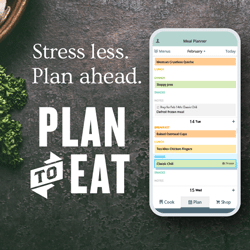
Recent Comments